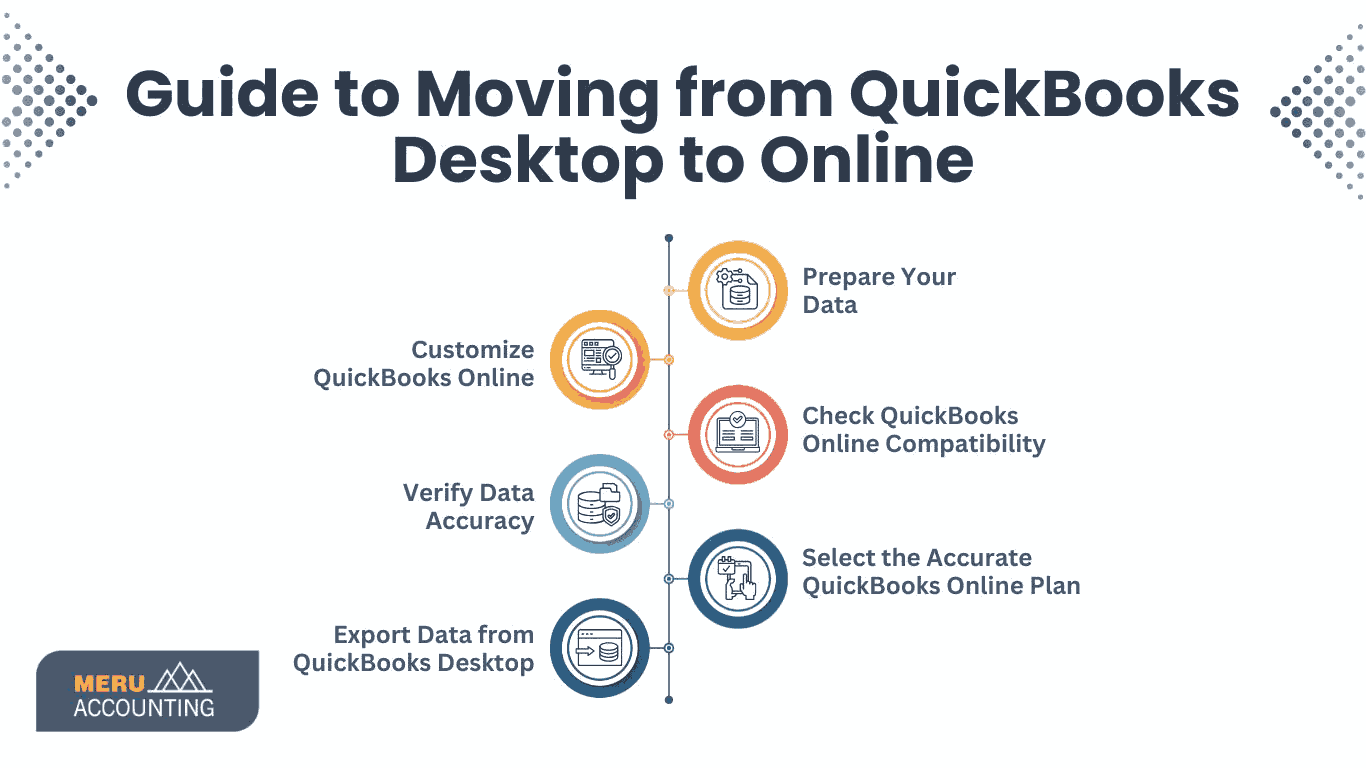Table of Contents
- 1 Introduction to QuickBooks Desktop and QuickBooks Online
- 2 Differences Between QuickBooks Desktop and QuickBooks Online
- 2.1 1. Accessibility
- 2.2 2. Features and Updates
- 2.3 3. Multi-User Access
- 2.4 4. Integration with Apps
- 3 Benefits of Migrating to QuickBooks Online
- 4 Guide to Moving from QuickBooks Desktop to Online
- 4.1 Step 1: Prepare Your Data
- 4.2 Step 2: Check QuickBooks Online Compatibility
- 4.3 Step 3: Select the Accurate QuickBooks Online Plan
- 4.4 Step 4: Export Data from QuickBooks Desktop
- 4.5 Step 5: Verify Data Accuracy
- 4.6 Step 6: Customize QuickBooks Online
- 5 How Accounts Junction Simplifies Your QuickBooks Desktop to Online Conversion
- 5.1 Conclusion
- 5.2 FAQs
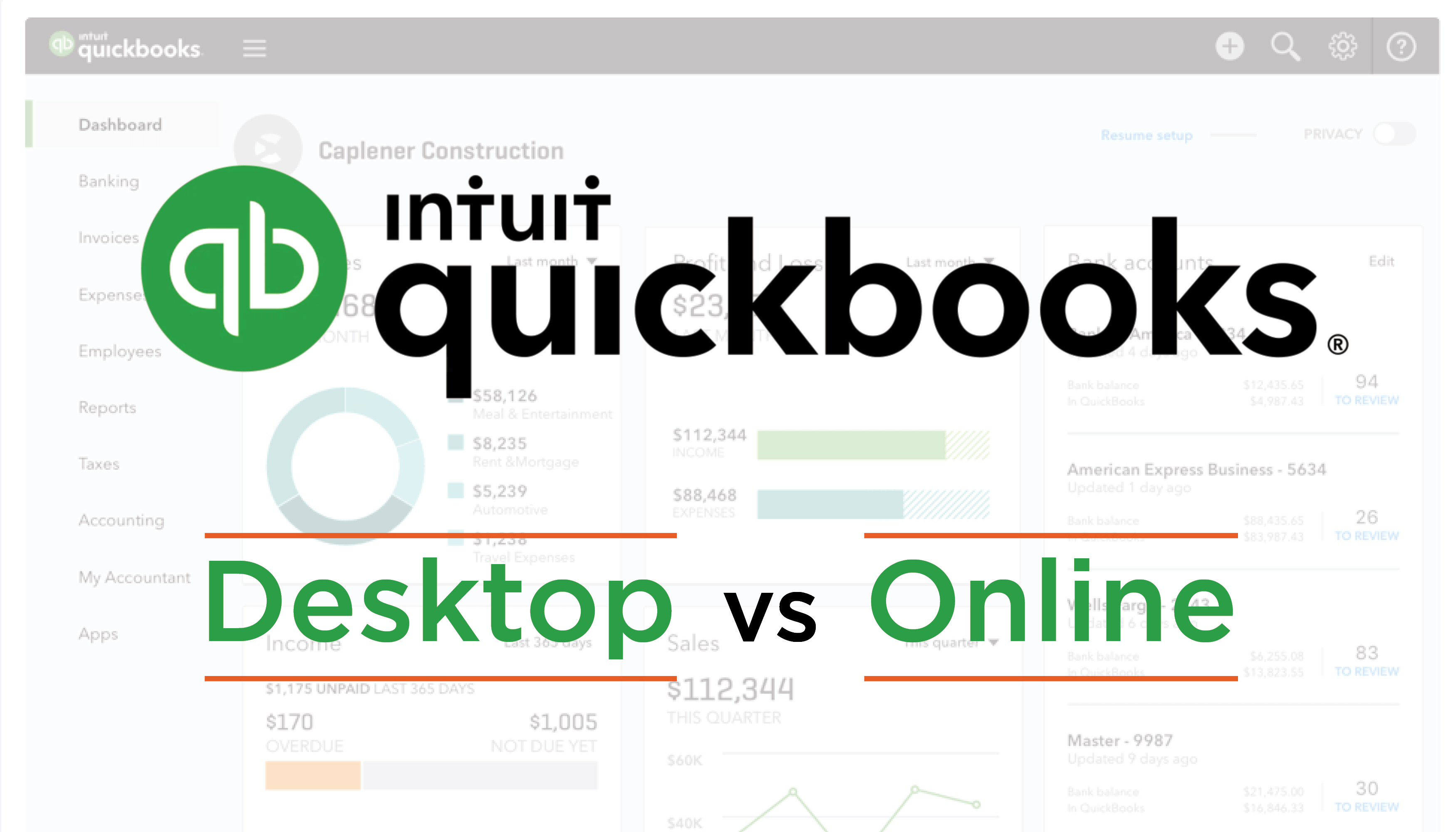
Convert QuickBooks desktop to online
Introduction to QuickBooks Desktop and QuickBooks Online
QuickBooks is a widely used accounting software that supports businesses of all sizes. QuickBooks Desktop has been a trusted choice for many years, providing strong financial management features. As cloud technology grows, many businesses now prefer QuickBooks Online for its easy access and real-time data syncing. It enables users to handle finances remotely with internet access. It also provides automatic updates and enhances team collaboration.
Differences Between QuickBooks Desktop and QuickBooks Online
Comparing QuickBooks Desktop and QuickBooks Online can help you select the right solution for your business needs. It will help you decide if switching is best for your business.
1. Accessibility
- QuickBooks Desktop is installed on a specific computer and requires a local backup.
- QuickBooks Online runs on the cloud, enabling access from any internet-connected device.
2. Features and Updates
- QuickBooks Desktop requires manual updates and comes in different versions (Pro, Premier, Enterprise).
- QuickBooks Online receives automatic updates and provides different plans based on business needs.
3. Multi-User Access
- QuickBooks Desktop supports multiple users but requires additional licenses.
- QuickBooks Online allows multiple users to access data simultaneously without extra software installation.
4. Integration with Apps
- QuickBooks Desktop integrates with some third-party applications but has limitations.
- QuickBooks Online smoothly connects with various business applications for enhanced functionality.
Benefits of Migrating to QuickBooks Online
Switching from QuickBooks Desktop to Online brings several benefits, improving both efficiency and accessibility in financial management.
- Remote Access: QuickBooks Online allows you to view and manage financial data at any time and from any location. This is particularly useful for businesses with remote teams or multiple branches.
- Automatic Data Backup: QuickBooks Online backs up your data automatically. This minimizes the risk of losing important information. QuickBooks Desktop does not have this feature.
- Real-Time Collaboration: Multiple users, including accountants and team members, can work on QuickBooks Online simultaneously, improving efficiency and reducing errors.
- Cost-Effective: QuickBooks Online eliminates the need for expensive IT infrastructure, server maintenance, and manual updates.
- Integration with Banking and Apps: QuickBooks Online connects to bank accounts and other apps. This makes transactions easier and reduces manual data entry.
Guide to Moving from QuickBooks Desktop to Online
Step 1: Prepare Your Data
Before migrating, ensure that your QuickBooks Desktop file is up-to-date and error-free. Also, create a backup to safeguard your data.
Step 2: Check QuickBooks Online Compatibility
Some features in QuickBooks Desktop may not be available or work the same way in QuickBooks Online. Review what data can and cannot be moved.
Step 3: Select the Accurate QuickBooks Online Plan
Choose a QuickBooks Online plan that aligns with your business requirements. Consider features like payroll, multi-user access, and advanced reporting.
Step 4: Export Data from QuickBooks Desktop
- Open QuickBooks Desktop and login as an admin.
- Access the Company menu and click on "Export Company File" to QuickBooks Online.
- Follow the on-screen prompts and select the QuickBooks Online account you want to migrate to.
Step 5: Verify Data Accuracy
After migration, review financial reports, transactions, and customer/vendor lists to ensure everything is transferred correctly.
Step 6: Customize QuickBooks Online
Adjust settings, set up bank connections, and enable integrations to optimize your new QuickBooks Online experience.
How Accounts Junction Simplifies Your QuickBooks Desktop to Online Conversion
At Accounts Junction, we understand that switching from QuickBooks Desktop to Online can seem challenging. Our team of experts ensures a smooth transition with minimal downtime.
- Pre-Migration Analysis: We assess your QuickBooks Desktop data and determine the best migration method. This helps prevent errors and ensures a seamless transition.
- Error-Free Data Transfer: Our professionals securely transfer all financial data with accuracy. We double-check records to prevent any discrepancies.
- Customization and Setup: We configure QuickBooks Online to match your specific business requirements. This includes configuring settings and integrating essential apps.
- Secure and Smooth Migration: We ensure a safe migration with minimal risk of data loss. Our process allows you to continue running your business without disruptions.
- Ongoing Assistance: Our experts are available to answer questions and resolve any issues. We provide continuous support to ensure a smooth experience.
- Performance Optimization: We help improve workflows and maximize QuickBooks Online’s features. This permits your business to operate more effectively.
- Data Validation and Accuracy Check: After migration, we verify all financial data to ensure accuracy. This helps prevent errors and keeps your records reliable.
Conclusion
Migrating from QuickBooks Desktop to Online makes accounting easier. It improves accessibility and allows real-time collaboration. It also provides automated backups to keep data safe. Many businesses prefer QuickBooks Online for its modern features.
However, the migration process can be complex. A smooth transition requires experience and expertise. Accounts Junction makes this process simple. Our team manages everything, from data migration to customization and training.
Accounts Junction ensures a seamless migration with expert support. The transition is smooth, and ongoing assistance is available whenever needed.
FAQs
1. Is QuickBooks Online better than QuickBooks Desktop?
Ans: It depends on your business needs. QuickBooks Online is good for remote access. It allows real-time collaboration. QuickBooks Desktop is better for advanced accounting. It suits businesses with industry-specific needs.
2. How much time does it take to switch from QuickBooks Desktop to Online?
Ans: The time required for migration varies from a few hours to several days, depending on the complexity of your data.
3. Will all my data transfer to QuickBooks Online?
Ans: Most financial data transfers, but some features (like inventory from QuickBooks Desktop) may need manual adjustments.
4. Do I need a QuickBooks Online subscription before migrating?
Ans: Yes, you must have an active QuickBooks Online subscription to complete the migration.
5. Can Accounts Junction help with post-migration support?
Ans: Yes! We offer ongoing support to ensure you maximize the benefits of QuickBooks Online.
6. Why should I choose Accounts Junction for QuickBooks Desktop to Online migration?
Ans: Accounts Junction provides expert guidance. It ensures secure data transfer. Post-migration support is also available. The transition is seamless, with little to no downtime..
7. What if I face issues after migrating to QuickBooks Online?
Ans: Accounts Junction offers dedicated post-migration support. The team helps troubleshoot and fix any issues. This ensures you get the most out of QuickBooks Online.